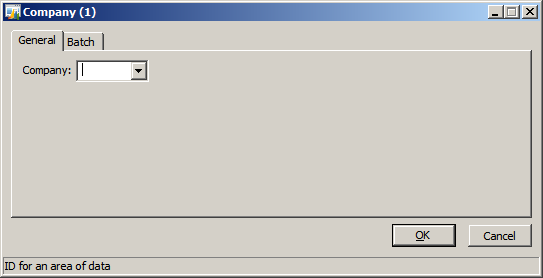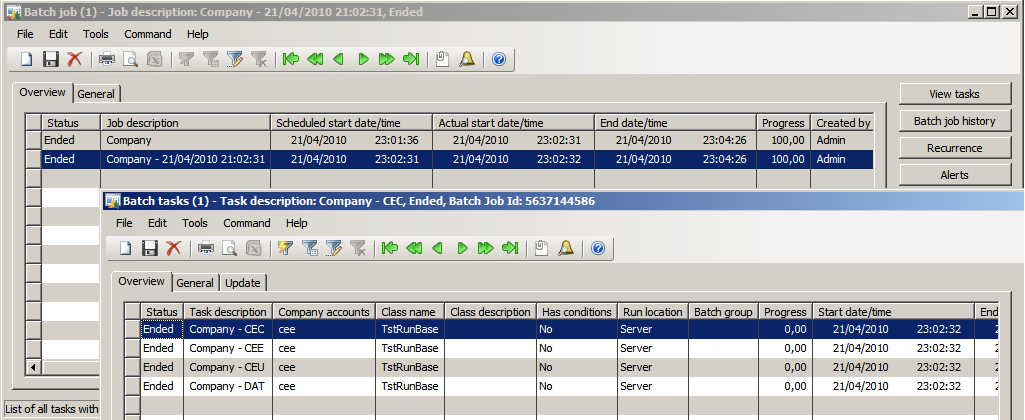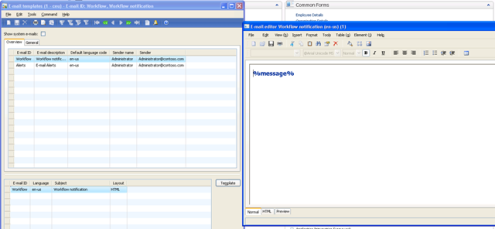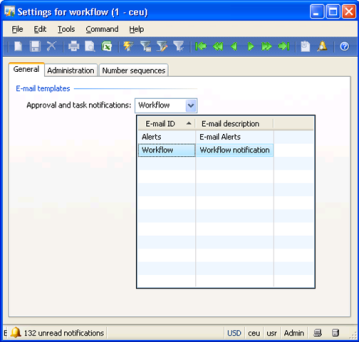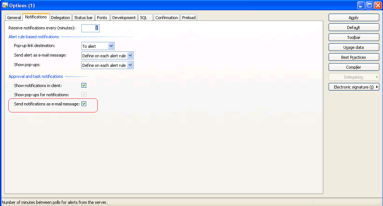element.lock();
element.unLock();
and
element.lockWindowUpdate(true);
element.lockWindowUpdate(false);
Now, not that many people know the difference between the two methods, and only very few think about why and when should each of them be used.
I will try to describe the behavior of these methods and at the end give some recommendations on how to use them. I have done some kernel code reading (with help of kernel dev. Andy Stach, who I would like to mention here), so what I write below is more or less backed up by code.
If you disagree with some of the recommendations though, please share your experience in using these methods through comments for this post.
FormRun.lockWindowUpdate()
is basically a wrapper around the
LockWindowUpdate Win32 function. What it does is pretty simple:
When a window is locked, all attempt to draw into it or its children fail. Instead of drawing, the window manager remembers which parts of the window the application tried to draw into, and when the window is unlocked, those areas are invalidated so that the application gets another WM_PAINT message, thereby bringing the screen contents back in sync with what the application believed to be on the screen.
Note, that according to MSDN, it should not be used for general purpose suppression of redraw operations, but only when dealing with drag&drop operations. This does not hold true for AX, where this method is used all over the place to prevent redraw of controls on the form.
Another interesting point is that only one window can be locked at the same time. So, any nested calls to
lockWindowUpdate will be ignored, but when unlocking, only the outer-most unlock will actually invoke the Win32 counterpart. Now, I have not seen this used in X++, which is for the better.
FormRun.lock()
is internally invoking
lockWindowUpdate to prevent the redraw of the window, and then also prevents the IntelliMorph control layout engine from running. This is commonly used in scenarios where control properties affecting control arrangement are being set in a loop, which provides a performance optimization as it avoids redundant arrange calls being processed. On the other hand, when calling
FormRun.unlock, more work will need to be done, compared to using
lockWindowUpdate(false), where the control layout changes were actually processed by the layout engine, but simply not displayed.
So, based on my investigation, I would suggest to use the following recommendations when doing form development:
- When formRun.resetSize() is used, specifically, when some controls become visible, increasing the form size, always use formRun.lock()/unlock(), otherwise the change in the size of the form might not get reflected on the screen correctly.
- When changing multiple layout properties (Left, Width, etc.) on one or more controls, use lock/unlock
- When you modify the properties that do not impact the layout of controls on the form, useformRun.lockWindowUpdate(), or, if there are only very few control properties being modified, do not lock the form window at all.