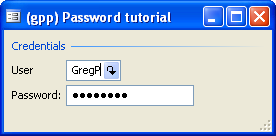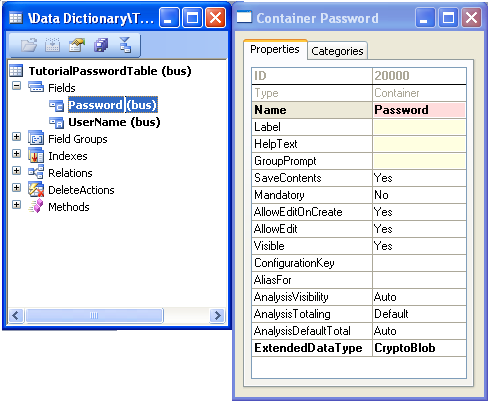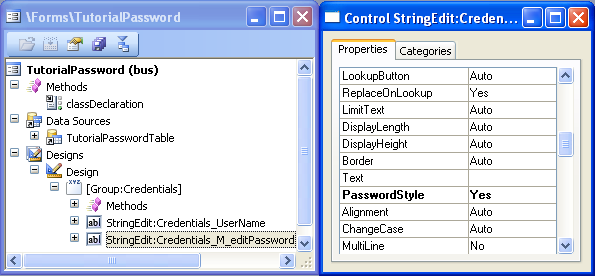Hi...
This gives the information of method calls in the form level while
1. Opening the Form.
2. Creating/Updating/Deleting the record in the Form.
3. Closing the Form.
Sequence of Methods calls while opening the Form
Form --- init ()
Form --- Datasource --- init ()
Form --- run ()
Form --- Datasource --- execute Query ()
Form --- Datasource --- active ()
Sequence of Methods calls while closing the Form
Form --- canClose ()
Form --- close ()
Sequence of Methods calls while creating the record in the Form
Form --- Datasource --- create ()
Form --- Datasource --- initValue ()
Table --- initValue ()
Form --- Datasource --- active ()
Sequence of Method calls while saving the record in the Form
Form --- Datasource --- ValidateWrite ()
Table --- ValidateWrite ()
Form --- Datasource --- write ()
Table --- insert ()
Sequence of Method calls while deleting the record in the Form
Form --- Datasource --- validatedelete ()
Table --- validatedelete ()
Table --- delete ()
Form --- Datasource --- active ()
Sequence of Methods calls while modifying the fields in the Form
Table --- validateField ()
Table --- modifiedField ()


 Note
Note