Microsoft Dynamics Sure step 2012 is officially launched, please read the following article for more details:
Tuesday, March 27, 2012
Debugging in Dynamics AX 2012 as a non-admin Role
To access breakpoints as a limited user:
1. open dynamics as admin
2. add yourself to your favorite role (in addition to admin)
3. shift control w to open a workspace.
4. insert a break point into a well know x++ class that the role accesses.
5. create a new job
6. insert this:
static void NonAdmin(Args _args)
{
securityutil::sysadminmode(false);
}
7. run job
8. control w to open regular workspace (or open it from the menus, sometimes its sticky)
9. Open the form/class via navigation
observe that you can now stop in debugger as "limited" user
1. open dynamics as admin
2. add yourself to your favorite role (in addition to admin)
3. shift control w to open a workspace.
4. insert a break point into a well know x++ class that the role accesses.
5. create a new job
6. insert this:
static void NonAdmin(Args _args)
{
securityutil::sysadminmode(false);
}
7. run job
8. control w to open regular workspace (or open it from the menus, sometimes its sticky)
9. Open the form/class via navigation
observe that you can now stop in debugger as "limited" user
Financials basic training
useful information shared by Dynamics AX Training team related to financials basic training. here is the link:
http://www.dynamicsaxtraining.com/financial-training/basic-concepts
http://www.dynamicsaxtraining.com/financial-training/basic-concepts
Dynamics AX technical consultant interview questions
Page not found
source:Muhammad Afsar Khan's Blog (http://mafsarkhan.blogspot.
- How can we create primary key for a table?
- what precautions you need for overriding fetch() method for a report?
- Difference between OCC and PCC?
- How many types of MAP there in Dynamics AX?
- What is cache lookup what is it used for?
- Difference between table and views?
- why we use dialog? and how to accomplished it?
- what are the different type of index?
- Difference b/w cascade + restricted and restricted delete actions?
- In which case delete_from and delete() have same result?
- Explain sales/purchase order processes in AX.
- Can you just tell the table properties that you can remember?
- What is cache lookup what is it used for?
- Different types of relation? Explain it detail?
- Explain OCC & PCC (optimistic concurrency control , Pessimistic concurrency control)
- Difference between views and tables
- Explain Queries? What’s it used for?
- Explain different types of reports?
- Differentiate auto design spec & Generated design? Which one is a preferable choice and why
- Primary Key in tables (In dynamics AX don’t have primary key)
- Explain primary index and Cluster index? Explain in detail?
- What is the default index for a table?
- Explain delete action? Types of delete action?
- What are all the add- on tools you used in Dynamics AX (It’s an indirect question for AIF)
- Did you work with EP (Enterprise Portal & Workflow) how can you implement this features into your projects
- Can you just point out some best practice you used when u develop a project?
- Did you worked with base modules? Actually I answered this question as
- I worked with production module to integrate with our steel process management
- So can you just point out three classes that you used in production module
- Explain the posting in production module
- When you create production order….Can you point out the affecting classes, tables.
Dynamics AX2009 Workflow – Checklist
I was going through the the workflow implementation with a client and could notice that there is a need of a check list for consultants users to configure the workflow and make it work . I have thought of the following points for the check list.
1. User options
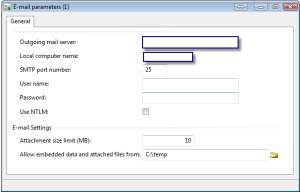
3. Basic>Setup>Setting for workflow>settings for workflow to be used by the system to send workflow emails.
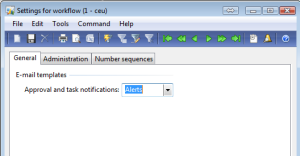
4. Configuration of the email template as identified in step 3 above. Basic>Setup>Email templates. FOr setting templates refer to the AX help file. Its a good source of information.

5. Ensure that the batches to process the alerts and the email messages are active.
a. Email batches – Administration>Periodic>Email processing> Batch.
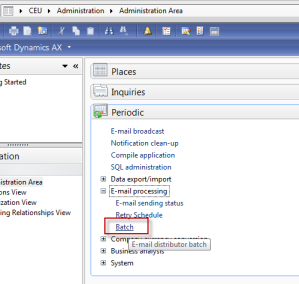
b. Alert batches – Basic>Periodic>Alerts

6. Workflow configuration is configured properly . There should one default configuration . Additional configurations may be maintained with specific conditions for becoming active.

e.g. workflow on purchase requisition may have following setup
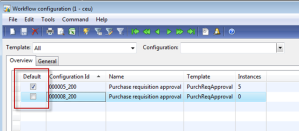
One active version per configuration must be maintained.
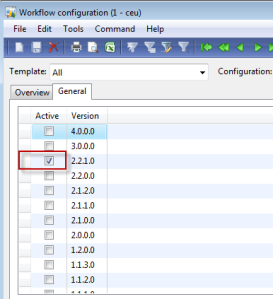
7. Workflow rules should be defined properly. If the tasks are being assigned on hierarchy basis then there must be a stop condition maintained ( This is the general error that users do not maintained a stop condition.)
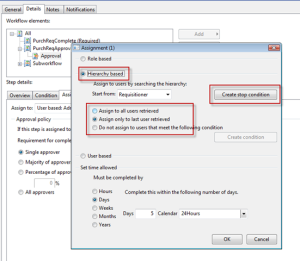
8. Setup events when to generate a notification in an approval process.
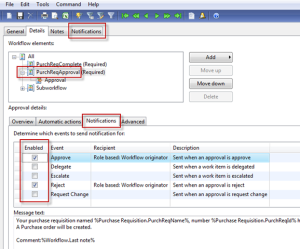
I think if above check list is cross checked during setup or troubleshooting most of the errors / problems would be solved related to workflow . For rest of the problems leave them for consultants/developers to investigate on case to case basis.
1. User options
a. Maintain the email address of the users .2. Administration>Setup>Email parameters must be setup so that emails can be sent through AX.

b. Setup The parameters for receiving the notifications on the Notifications tab especially the two marked parameters for getting the notifications in client and or email.
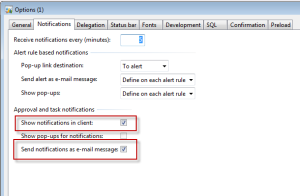
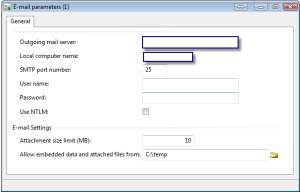
3. Basic>Setup>Setting for workflow>settings for workflow to be used by the system to send workflow emails.
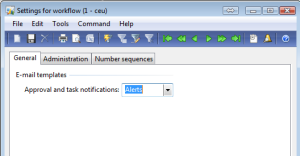
4. Configuration of the email template as identified in step 3 above. Basic>Setup>Email templates. FOr setting templates refer to the AX help file. Its a good source of information.

5. Ensure that the batches to process the alerts and the email messages are active.
a. Email batches – Administration>Periodic>Email processing> Batch.
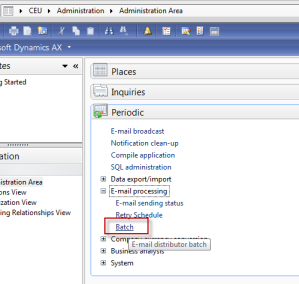
b. Alert batches – Basic>Periodic>Alerts

6. Workflow configuration is configured properly . There should one default configuration . Additional configurations may be maintained with specific conditions for becoming active.

e.g. workflow on purchase requisition may have following setup
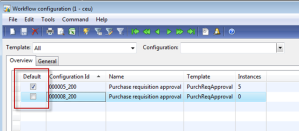
One active version per configuration must be maintained.
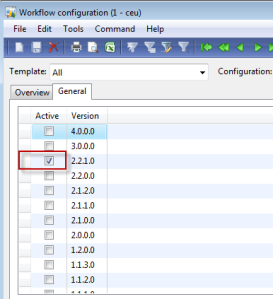
7. Workflow rules should be defined properly. If the tasks are being assigned on hierarchy basis then there must be a stop condition maintained ( This is the general error that users do not maintained a stop condition.)
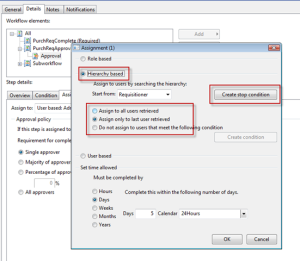
8. Setup events when to generate a notification in an approval process.
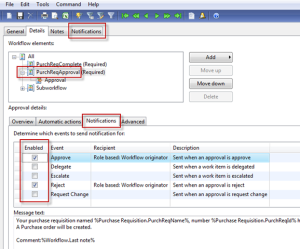
I think if above check list is cross checked during setup or troubleshooting most of the errors / problems would be solved related to workflow . For rest of the problems leave them for consultants/developers to investigate on case to case basis.
Create a template of Microsoft Office Excel to data import
- Click > > > > .
Read the first page, and then click . - Type a name for the Microsoft Office Excel workbook and include the full path, or browse to locate an existing Microsoft Office Excel workbook, and then click .
 Note
Note If you select an existing file, the content is overwritten.
- On the page, select the tables to include in the workbook:
- Include an available object by selecting the table in the pane, and clicking the (>) directional arrow. Press CTRL to select multiple tables.
- Remove selected objects by highlighting the table in the pane, and clicking the (<) directional arrow. Press CTRL to select multiple tables.
- Remove all previously selected objects by clicking the (<<) directional arrow.
- Click to generate the field list on the page, and then click again to select the fields that you want to use.
- On the page, select the fields from the tables that you want to be shown in the template.
The shaded check boxes indicate that a field is either mandatory or part of a unique index and therefore necessary to maintain data consistency. Fields marked with a yellow padlock are system fields and are not selected by default. - On the page, select to create an import definition group based on the template.
A definition group contains definitions for each worksheet in a workbook and is used when importing the workbook to Microsoft Dynamics AX.
The definition group is called "EXL00000xx" where "xx" is a consecutive number.
- On the page, select which of the following actions you want to take:
- – Export data from the current company to the Excel workbook.
- – Include supporting tables. Supporting tables are typically populated with data.
- – Create an Excel project file. The project file references the exported Excel workbook.
- Click to complete the wizard.
Subscribe to:
Comments (Atom)