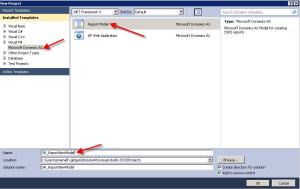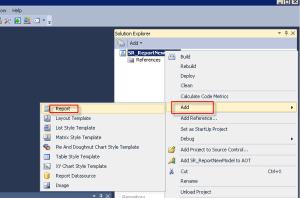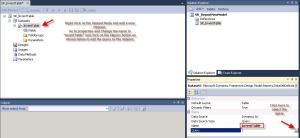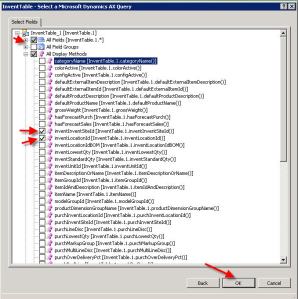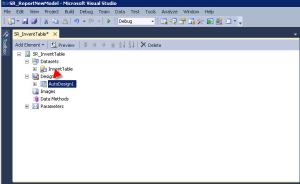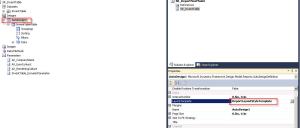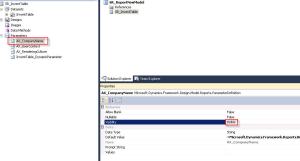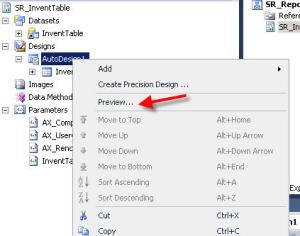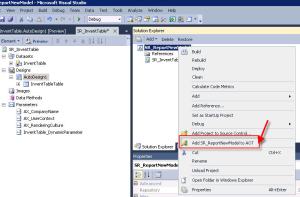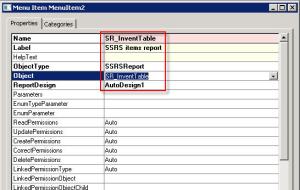Error message
| Possible cause |
| You must be an administrator on the local computer to run Microsoft Dynamics AX Setup | Your domain account is not a member of the local computer group Administrators. |
| An error occurred while the log file {0} was initializing. Confirm that you have rights to the folder that contains the log file. You might need to be an administrator to access some folders. The following messages would have been written to the log if you had rights to it: | Your domain account does not have rights to write to the directory where the log files are placed (Documents and Settings\All Users\Application Data\Microsoft\Dynamics AX\Dynamics AX Setup Logs\Date Time\AxSetupLog.txt). Contact a system administrator. |
| An unexpected exception occurred. See the log file {0} for details. | An unexpected error occurred. Review the messages below this line to determine the problem. |
| The parameter {0} was not recognized. | A parameter sent to the Setup program was not recognized. Review the syntax you are using. |
| The parameter {0} contains the invalid value {1}. Cause: {2}. | A value included for a Setup parameter was incorrect. Review the syntax you are using. |
| The parameter file {0} was not found. | The location of the file in the parmfile parameter passed to the Setup program could not be found. |
| An error occurred while parameter file {0} was being read. Error: | The parameter file passed by the parmfile parameter could not be read. Review the file to identify the error. |
| Setup cannot install from this location because the.NET security level for this security zone is not set to Full Trust. You can change the .NET security level for a zone in .NET Framework Configuration in Control Panel. | Setup cannot install from this location because the .NET security level for this security zone is not set to Full Trust. You can change the .NET security level for a zone in Control Panel > .NET Framework Configuration. |
| The parameter {0} contains the invalid value {1}. Specify 0 for False or No. Specify 1 for True or Yes. | An invalid value has been passed to a parameter. Specify 0 for false or no. Specify 1 for true or yes. |
| The parameter {0} contains the invalid value {1}. The value must be one of the following: {2}. | An invalid value has been passed to a parameter. Review the syntax you are using to pass the parameter values. |
| The parameter {0} contains the invalid value {1}. | An invalid value has been passed to a parameter. Review the syntax you are using to pass the parameter values. |
| You must set a value for the parameter {0} if the parameter {1} is set to {2}. | The parameter you set is dependent on the value of another parameter. Review the Setup parameters documentation. |
| The required Lists file {0} was not found. | The AxSetupLists.txt file could not be found. It is part of a standard Microsoft Dynamics AX installation, and should be available on the DVD. Copy the file to the share you are installing from. |
| An error occurred while reading the AxSetup Lists file {0}. Error: | The AxSetupLists.txt file could not be read. It is part of a standard Microsoft Dynamics AX installation, and should be available on the DVD. Copy the file to the share you are installing from. |
| An invalid record format was found in file {0}, line {1}. The line should contain {2} values separated by tabs. Found: {3} | The file contains an invalid record format. Re-create the file and try again. |
| An invalid record format was found in file {0}, record {1}, section '{2}'. Field {3} cannot be: '{4}' | The file contains an invalid record format. Re-create the file and try again. |
| The LicenseTerms section is missing from file {0}. | The LicenseTerms required for this installation could not be found in the AxSetupLists.txt file. It is part of a standard Microsoft Dynamics AX installation, and should be available on the DVD. Copy the file to the share you are installing from. |
| The license file {0} was not found. | The License file could not be found. It is part of a standard Microsoft Dynamics AX installation, and should be available on the DVD. Copy the file to the share you are installing from. |
| An error occurred while reading License file {0}. Reason {1} | The License file could not be read. It is part of a standard Microsoft Dynamics AX installation, and should be available on the DVD. Copy the file to the share you are installing from. |
| The LicenseTermsVersion code {0} is not valid. Valid codes can be found in the LicenseTerms section of file {1} | The parameter file contains an invalid LicenseTermVersion code. Refer to the AxSetupLists.txt file on the DVD for valid codes. |
| The ClientLanguage code {0} is not valid. Valid codes can be found in the Language section of file {1}. | The parameter file contains an invalid ClientLanguage code. Refer to the AxSetupLists.txt file on the DVD for valid codes. |
| The ApplicationRegion code {0} is not valid. Valid codes can be found in the Region section of file {1}. | The parameter file contains an invalid ApplicationRegion code. Refer to the AxSetupLists.txt file on the DVD for valid codes. |
| The ClientHelpLanguages code {0} is not valid. Valid codes can be found in the Language section of file {1} | The parameter file contains an invalid ClientHelpLanguages code. Refer to the AxSetupLists.txt file on the DVD for valid codes. |
| The Language section is missing from file {0}. | The Language section is missing from the AxSetupLists.txt file. The file is part of a standard Microsoft Dynamics AX installation, and should be available on the DVD. Copy the file to the share you are installing from. |
| The Region section is missing from file {0}. | The Region section is missing from the AxSetupLists.txt file. The file is part of a standard Microsoft Dynamics AX installation, and should be available on the DVD. Copy the file to the share you are installing from. |
| The name of the SQL Server instance cannot include blanks or spaces. | The name of the Microsoft SQL Server instance cannot include blanks or spaces. Review the name of the SQL Server you are connecting to, and try again. |
| You do not have permission to create a new database. For more information, contact the database administrator. | To create a database, you must be a member of the DBCreators role on the database server. |
| You do not have permission to configure the database server {0} to allow the Application Object Server (AOS) to connect to it. For more information, contact the database administrator. | To allow another user to connect to a database, you must be a member of the Security Administrators role on the database. |
| The database name cannot include blanks, spaces, or any of the following characters: \ / . , : [ ] ( ) - ; | The name of the SQL Server instance cannot include blanks, spaces, or any of the following characters: \ / . , : [ ] ( ) - ;. Review the name of the SQL Server you are connecting to, and try again. |
| The DbConnectionTimeout value must be from 10 through 999. | The SQL Server database connection time out value is invalid. Contact the database administrator for help. |
| The path {0} contains invalid characters. | The path contains invalid characters. Review what you have entered, and try again. |
| You must enter a complete path for the application file installation directory. Valid formats for the path include: c:\\pathname \\\\MyServer\\SharedPath | The path you entered for the application file installation directory was incomplete. Valid formats for the path include: |
| C:\\ pathname |
| \\\\ MyServer \\ SharedPath |
|
| The application files installation path is not valid. The root location of the path ({0}) must exist before you install the application files. | The root location of the path for the application file installation directory must exist before you install. |
| The application files installation folder does not exist. The path must reference a location where application files have been installed. | You are attempting to connect to an application files folder that does not exist. The path must refer to a location where application files have been installed. |
| Setup detected existing files in the application files installation folder. The folder must be empty for Setup to proceed. To ensure that the folder is completely empty, in Windows Explorer, on the Tools menu, click Options. Select the View tab, and in the list of advanced settings, select the Show hidden files and folders option and clear the Hide protected operating system files check box. Then open the installation folder. | The application files directory you are installing to contains files. To install using a parameter file, the directory must be empty. Copy the application files to another location if you want to save them. |
| Setup detected existing files in the installation folder for the application files. The folder must be empty for Setup to proceed. Deleting the existing application files will remove all application customizations. To save your customizations, move the application files to a different folder. Do you want to delete the files currently in the folder? | The application files directory you are installing to contains files. If you continue to install, they are deleted. Application files contain all customizations. |
| The name of an application instance cannot include any of the following characters: \ / . , : [ ] ( ) - | The application instance name contains one of the following invalid characters \ / . , : [ ] ( ) -. Review what you have entered, and try again. |
| You must provide a value for {0}. | You cannot proceed with Setup without providing a value for this parameter. |
| A database named {0} already exists on the server {1}. Enter another name. | You have attempted to create a database that has the same name as an existing database. Enter a new database name, delete the existing database and begin again, or in the Setup wizard select the option to connect to an existing database. |
| Setup cannot find the database {0} on the server {1}. Check that the name is correct. | Setup cannot locate the database you entered. Validate the name, and try again. |
| The Application Object Server cannot be installed on this operating system. Install it on a server running Windows Server 2003. | You cannot install the role you selected on a computer running this operating system. For details, see Hardware and software requirements. |
| Setup has detected that this computer is running Windows Server 2003 without Service Pack 1. We strongly recommend that you install Service Pack 1. | Service Pack 1 for Windows Server 2003 provides security enhancements. We strongly recommend that you install it. Installing on Windows Server 2003 without Service Pack 1 is not a supported configuration. |
| The Application Object Server (AOS) port number must be four digits long. | The TCP/IP value you provided is not valid. |
| An Application Object Server (AOS) instance name cannot have more than {0} characters and may not contain spaces or the characters / or \. | The name you entered contains invalid characters. Review what you have entered, and try again. |
| Setup detected an existing Application Object Server (AOS) instance named {0}. Instance names must be unique. Enter another name. | Setup detected an existing Application Object Server (AOS) instance named {0}. Instance names must be unique. Enter another name. |
| Setup cannot install another Application Object Server (AOS) instance on this computer. No more than {0} AOS instances can be installed on a single computer. | Setup cannot install another Application Object Server (AOS) instance on this computer. No more than {0} AOS instances can be installed on a single computer. |
Bitmap
| You must enter a fully qualified path for the {0} installation directory. Valid formats for the path include: c:\\pathname. |
| You must enter a fully qualified path for the {0} installation directory. Valid formats for the path include: C:\\pathname. |
Note
|
You cannot install to the root directory—you must install to a named folder.
|
| The Application Object Server (AOS) installation path is not valid. The root location of the path ({0}) must exist before you install the AOS. | The root location of the path for the AOS installation directory must exist before you install. |
| Warning: Setup could not connect the Application Object Server (AOS) instance to the database because it could not add the AOS account {0} to the database server as a login account. Installation of the AOS instance was completed, but the AOS instance cannot run without a connection to the database. You might not have permission to modify security on the database server. A database administrator can grant permission manually, and then AOS setup will be complete. For more information, see the installation log file for the error message returned by the database. | Setup could not connect the Application Object Server (AOS) instance to the database because it could not add this computer’s AOS account (a domain account, or the Network Service account of the computer running the AOS instance) to the database server as a login account. Installation of the AOS instance was completed, but the AOS instance cannot run without a connection to the database. You might not have permission to modify security on your selected database server. A database administrator can grant permission manually, and then AOS setup is complete. For more information, see the installation log file for the error message returned by the database. |
| Setup has detected that this computer is not running the recommended service pack for this operating system. We strongly recommended that you run this computer on Windows 2000 Server with Service Pack 4 or Windows XP with Service Pack 1. | Service Packs provide security enhancements. We strongly recommend that you keep your computers fully up-to-date with the Service Packs for the operating system you are running. Installing on a system without the appropriate service pack is not a supported configuration. |
| The client installation path is not valid. The root location of the path ({0}) must exist before you install the client. | The root location of the path for the client installation directory must exist before you install. |
| The name of the Application Object Server (AOS) instance to connect to {0} cannot include blanks, spaces, or any of the following characters: ` ~ ! # $ ^ & * ( ) | The name of the Application Object Server (AOS) instance to connect to {0} cannot include blanks, spaces, or any of the following characters: ` ~ ! # $ ^ & * ( ) |
| To install a client, .NET or COM Business Connector, or any application that uses Business Connector, you must provide the name of an Application Object Server instance (AOS) to connect to. | To install a client, .NET or COM Business Connector, or any application that uses Business Connector, you must provide the name of an Application Object Server instance (AOS) to connect to. |
| Setup cannot find the client configuration file {0}. | Setup cannot find the client configuration file specified in the setup parameters you passed. Check to be sure that the file is in the location specified. |
| SQL Server Reporting Services must be installed before a Microsoft Dynamics AX reporting server can be set up. | Microsoft SQL Server 2005 Reporting Services was not detected on this computer. |
| Setup cannot find the SQL Server Reporting Services instance. Check that the name is correct. | Setup cannot find the SQL Server Reporting Services instance. Check that the name is correct. |
| You must configure the Report Server virtual directory and Report Manager virtual directory for SQL Server Reporting Services instance {0} before you install a Microsoft Dynamics AX reporting server. Use the SQL Server Reporting Services Configuration Tool. | You must configure the Report Server virtual directory and Report Manager virtual directory for SQL Server Reporting Services instance {0} before you install a Microsoft Dynamics AX reporting server. Use the SQL Server Reporting Services Configuration Tool. For more information, see Install and configure a reporting server for ad hoc reporting. |
| Setup could not connect to the database server {0}. | The database server may be unavailable. Check with the database administrator. |
| The database to be referenced by the reporting server {0}, does not exist on the server {1}. | The database that the reporting server is attempting to connect to cannot be found. Check that you have entered the path correctly. |
| The database server {0} does not contain any databases. | The database that the reporting server is attempting to connect to cannot be found. Check that you have entered the path correctly. |
| Setup could not add the account {0} to the database server {1}as a login. The reporting server was installed on this computer without permission to access this database. It cannot run without a connection to the database. You might not have permission to modify security on the database server. A database administrator can grant permission manually, and then the reporting server setup will be complete. For more information, see the installation log file for the error message returned by the database. | Setup could not add the account {0} to the database server {1} as a login. The reporting server was installed on this computer without permission to access this database. It cannot run without a connection to the database. You might not have permission to modify security on the database server. A database administrator can grant permission manually, and then the reporting server setup is complete. For more information, see the installation log file for the error message returned by the database. |
| An error occurred during registration of the data source in SQL Server Reporting Services. See the log for details. | An error occurred during registration of the data source in SQL Server Reporting Services. See the log for details. |
| Setup could not find an installation of Windows SharePoint Services to support Enterprise Portal. Either it is not installed, or the version is outside the expected range of 6.0.2 to 7.0.0. If you continue, Enterprise Portal will not function until you have set up Windows SharePoint Services. | Setup could not find an installation of Windows SharePoint Services to support Enterprise Portal. Either it is not installed, or the version is outside the expected range of 6.0.2 to 7.0.0. If you continue, Enterprise Portal will not function until you have set up Windows SharePoint Services. |
| Enter the {0} domain account {1} in the format domain\account. | The domain account you entered was not recognized. |
| The {0} account {1} cannot be your own account. Contact your system administrator to create a dedicated account. | You cannot use your own domain account to connect to databases. Contact a system administrator for a domain account to use. |
| You cannot set the account for {0} to a local computer account {1} when the Microsoft Dynamics AX database is not located on the same computer. Use a domain account instead. | If the Microsoft Dynamics AX database is not located on the same computer as the AOS, you cannot use a local computer account to connect to it. |
| The {0} account {1} was not found on the local computer, or the password is incorrect. | The domain account you entered was not recognized by the local computer, or the password is incorrect. |
| The {0} account {1} was not found, or the password is incorrect. | The domain account you entered was not recognized, or the password is incorrect. |
| The application integration server installation path is not valid. The root location of the path ({0}) must exist before you install the application integration server. | The root location of the path for the application integration server directory must exist before you install. |
| Setup could not create the local Windows security group {0} on this computer. This group must exist, contain the current user {1}, and have rights to update the folder {2} before the application integration server can run. See the log for related messages. | Setup could not create the local Windows security group {0} on this computer. This group must exist, contain the current user {1}, and have rights to update the folder {2} before the application integration server can run. Setup completes without setting up this account. |
| The application integration framework (AIF) Windows security group {0} already exists. No changes will be made to it. | During installation Setup found that the application integration framework (AIF) Windows security group {0} already exists. No changes are made to it. |
| The application integration framework (AIF) Windows security group {0}, user {1} already exists. No changes will be made. | During installation Setup found that the application integration framework (AIF) Windows security group {0}, user {1} already exists. No changes are made. |
| Setup could not create the shared folder /security {0} which the application integration framework (AIF) tools must use when copying files from a client to the AIF VRoot folder. You can set this up manually. The folder on the client is {1}, and the user or group being given access is {2}. See the log for related messages. | Setup could not create the shared folder /security {0} which the application integration framework (AIF) tools must use when copying files from a client to the AIF VRoot folder. You can set this up manually. The folder on the client is {1}, and the user or group being given access is {2}. See the log for related messages. |
| The shared folder already exists. No changes will be made to it. | The shared folder already exists. No changes are made to it. |
| Setup could not create the shared folder {0} (code {1}). | Setup could not create the shared folder. |
| The shared folder was not deleted because it does not exist. | The shared folder was not deleted because it does not exist. |
| Setup could not delete the shared folder {0} (code {1}). | Setup could not delete the shared folder. |
| Provide the name of a SQL Server. To specify an instance, use the format MyServer\MyInstance. To specify the SQL Server instance on this computer, enter (local). | Provide the name of a SQL Server. To specify an instance, use the format MyServer\MyInstance. To specify the SQL Server instance on this computer, enter (local). |
| Setup could not connect to the database server {0}. | Setup could not connect to the database server specified. |
| If you install files in a location other than the default, work with your system administrator to ensure that access to the folders is appropriately restricted. | If you install files in a location other than the default, work with your system administrator to ensure that access to the folders is appropriately restricted. |
| A required file is missing from the source location {0}. | Setup could not find a required file. It is part of a standard Microsoft Dynamics AX installation, and should be available on the DVD. Copy the file to the share you are installing from. |
| A required folder is missing from the source location {0}. | Setup could not find a required file. It is part of a standard Microsoft Dynamics AX installation, and should be available on the DVD. Copy the file to the share you are installing from. |
| A required folder for region {0} is missing. It should be under {1} and have a name that starts with the letter {2}. See the file AxSetupLists.txt for a list of regional files that should be included in the installer files. | A required folder for the region is missing. See the file AxSetupLists.txt for a list of regional files that should be included in the installer files. |
| The default Application Object Server (AOS) instance has previously been installed as name {0} | The default Application Object Server (AOS) instance has previously been installed with a different name. |
| An Application Object Server (AOS) instance {0} has previously been installed as name {1}. Enter another name. | AOS instances cannot be installed on the same computer with the same name.
|