- Management reporter 2012 process service
- Microsoft Dynamics 365 for Operations – Batch Management service
- Microsoft Dynamics 365 for Operations – Data import/Export Framework service
- World Wide Web Publishing Service
D365FO/ AX Tips and Tricks
Explore Microsoft Dynamics 365 FO/ AX
Monday, February 14, 2022
Rename AxDB database in D365Fo
Wednesday, December 15, 2021
Apply color theme to the D365F&O environment
Hi,
As per my requirement to apply a specific color to a particular environment, I found the below link which shows a quick solution to change the color theme of the environment.
I am just copy-pasting the full details of timsaxblog here on my blog for your quick reference.
We’re in the User acceptance test phase of our current project and now have users working in User acceptance test, Data migration, Training (and soon) Production environments.
One of the user personalisation options in Dynamics 365 for Operations is setting the colour theme for the environment – I’d prefer to have the option of setting a company colour (https://ideas.dynamics.com/ideas/dynamics-operations/ID0003297 ) but luckily in our current project we only have one company configured.
What we’re going to do here is set the user colour theme the same for all users, so that the users (and support staff) can readily identify which environment they are working in. Later on we might do this as a modification – for instance make this a menu option that a systems administrator could run, or write a script which we can run after we’ve copied data from one environment to another – but for now here’s a quick and simple way of doing this
1. Log into an environment (e.g. UAT) as a systems administrator and navigate to your Settings > User options:

The system displays:
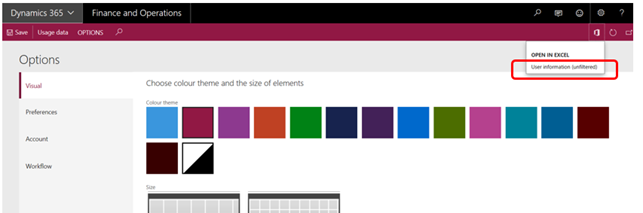
2. Click Microsoft office > User information (unfiltered), and download and open the Excel spreadsheet:
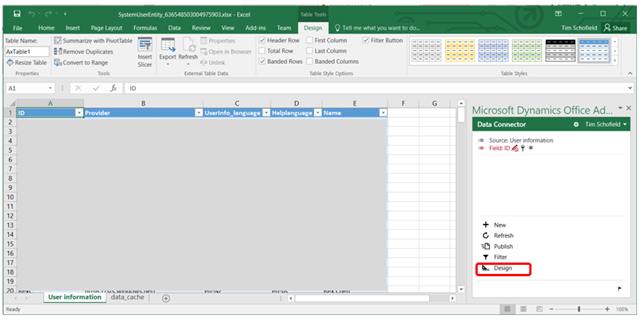
You might need configure and or sign in to the Office Add-in. Configuring the office add-in is outside the scope of this blog (and a bit too technical for me).
3. Add the Theme column. Click Design:

Click the Pen icon next to the SystemUser Table:
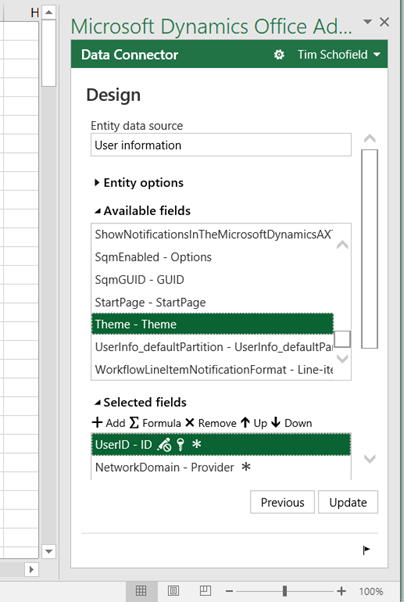
Add ‘Theme’ to the select fields (Double-click it, or Select it and click Add):
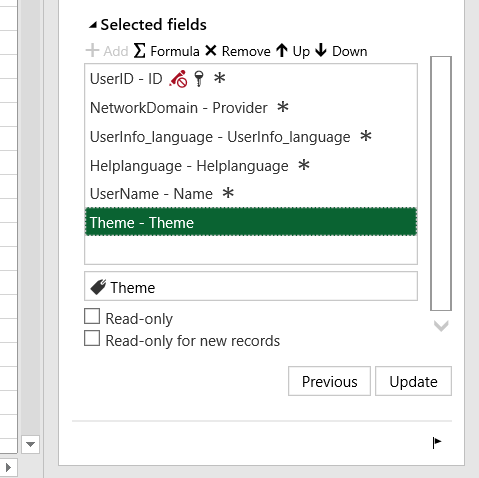
Click Update:

Yes:
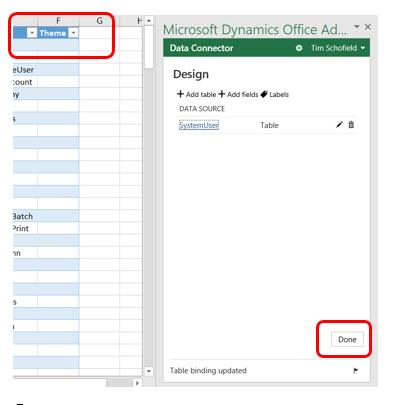
Done:
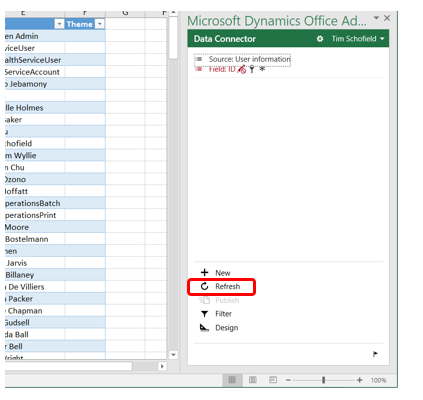
Refresh:
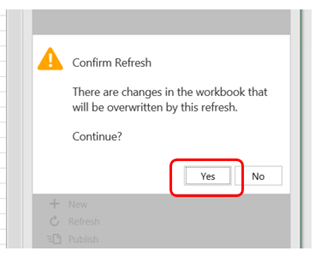
Click Yes, and note that the users’ existing Themes are now displayed.
4. Update the Theme and click Publish:

Check for success:
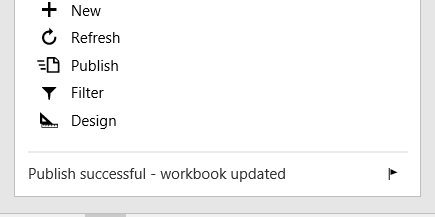
Close the spreadsheet.
Wednesday, December 1, 2021
How to call standard button Clicked method from customized button in D365FO
[ExtensionOf(formStr(WHSLoadTable))]
final class WHSLoadTableForm_Extension
{
[FormControlEventHandler(formControlStr(WHSLoadTable, PickList), FormControlEventType::Clicked)]
public static void PickList_OnClicked(FormControl sender, FormControlEventArgs e)
{
FormButtonControl callerButton = sender as FormButtonControl;
FormRun form = callerButton.formRun();
FormButtonControl btnPickList = form.design(0).controlName("WHSPickListShipping") as FormButtonControl;
btnPickList.clicked();
}
}
Friday, September 3, 2021
Unable to find the report design reportName.DesignName in D365FO
Unable to find the report design reportName.DesignName
If the report is not deployed on the server and you try to run
the report from the front end then you will receive the error as ‘Unable to find
the report design reportName.DesignName.
Go to Visual Studio and deploy the report and recheck the report from the front end.
Friday, December 20, 2019
AOS service not starting | SYSTIMEZONESVERSION
Error message: "The internal time zone version number stored in the database is higher than the version supported by the kernel (11/8). Use a newer Microsoft Dynamics AX kernel."
Resolution :
SELECT * FROM SQLSYSTEMVARIABLES where parm ='SYSTIMEZONESVERSION';
--Result is 11
Update SQLSYSTEMVARIABLES set value=7 where parm='SYSTIMEZONESVERSION';
--update it to 8
Thursday, September 26, 2019
Update cross reference in batch job - AX 2012 R2, R3
static void UpdateCrossRefBatch(Args _args)
{
;
xRefUpdate::truncateXrefTables();
xRefUpdateIL::updateAllXref(true, false, true);
info("Done, cross reference update batch job created.");
}
Batch job will get added with the description as "Update xref for complete AOT" .
Happy Daxing !!
